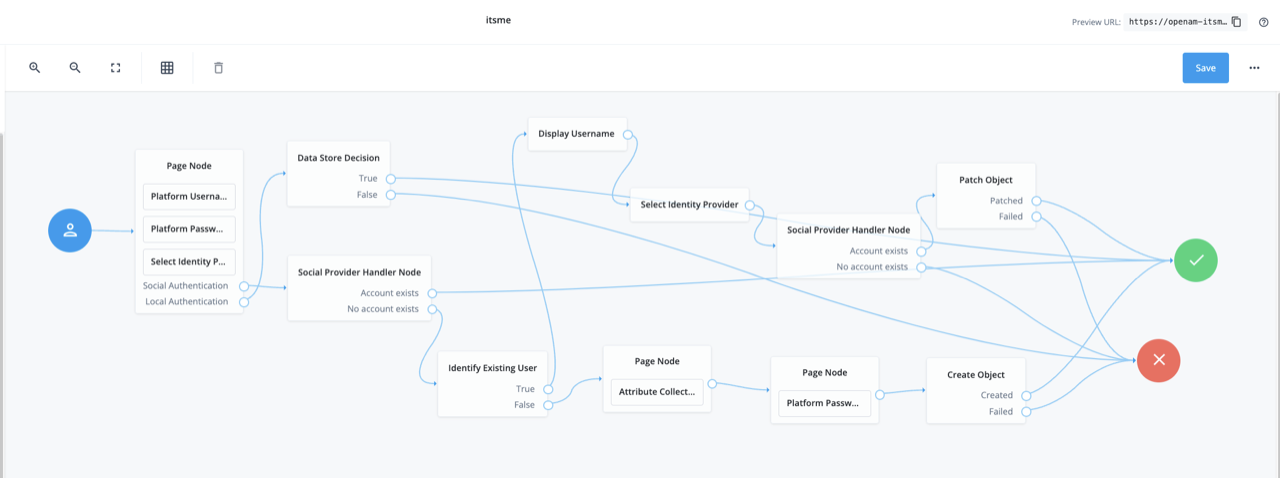Prerequisites
This integration relies on the ForgeRock Social Provider Handler Node which is available in ForgeRock Platform 7 and assumes integration between AM and IDM has been configured. Please, refer to .
- A Forgerock account/subscription. If you don’t have a subscription, please contact Forgerock at https://www.forgerock.com/contact
- A Forgerock tenant that is linked to your forgerock subscription.
- Your Client ID, also known as Partner code, provided by itsme®.
- Your Service code provided by itsme®.
- Your public jwkset_uri (please, provide it to onboarding@itsme-id.com) or the secret provided by itsme® (in case of client secret)
- Your redirect_uri you will be redirecting the user to (please, provide it to onboarding@itsme-id.com), e.g. https://openam-itsme-demo.forgeblocks.com/am
Scenario

- On your website or application, include the Log in with itsme® button by adapting in the Forgerock user flow. The interaction flow starts when the user clicks on this button.
- Forgerock starts the OpenID connect flow by sending an Authorize request to the itsme® API. is pre-configured within Forgerock ecosystem & contains information about the endpoints.
- itsme® environment redirects the user to the itsme® identify yourself page, allowing the user to fill in their phone number.
- itsme® receives the phone number from the user and validates it.
- If the phone number belongs to an active itsme® user, an Action is created for the itsme® app.
- The user opens the itsme® app, checks the request, and confirms the action.
- The app informs the itsme® environment the action has been confirmed.
- The itsme® environment returns the authorization code to Forgerock.
- Using the authorization code, Forgerock makes a token request.
- The itsme® environment checks the token request, and if still valid, returns the OAuth access token and the ID token containing the requested user information.
- Finally, the user is redirected to the redirect_uri as an authenticated user.
Configuration between Forgerock and itsme®
Step 1: Setup itsme® to ForgeRock AM
- Log in to the forgerock Identity cloud
- Go to “native consoles” > “access management”
- Go to “services” > “social identity provider service” > “secondary configuration”
- Select itsme®
- Populate the details with the parameters you got from itsme®: (NOTE: Forgerock automatically populates these fields with production endpoints. Initially, these need to be changed to E2E endpoints in order to function.)
| Parameter | Value |
|---|---|
| ClientID | Your Client ID, also known as Partner code |
| Client Secret | Your client_secret (leave empty in case of public-private key pair, i.e. jwkset_uri) |
| Authentication Endpoint URL | “https://idp.e2e.itsme.services/v2/authorization” |
| Token Endpoint | “https://idp.e2e.itsme.services/v2/token” |
| User Profile Service URL | “https://idp.e2e.itsme.services/v2/userinfo” |
| RedirectURI | your redirectURI NOTE: for itsme® to function in production, the Forgerock tenant needs to be installed with a custom domain (https://backstage.forgerock.com/docs/idcloud/latest/realms/custom-domains.html#set_up_a_custom_domain_in_identity_cloud) and an OV/EV certificate. Please contact Forgerock support to make sure this is installed on your tenant. |
| OAuth Scopes | openid profile email service:YOURSERVICECODE |
| Client Authentication Method | ENCRYPTED_PRIVATE_KEY_JWT |
| PKCE method | S256 |
| Request Parameter JWT Option | NONE |
| ACR Values | N/A |
| Well Known Endpoint | https://idp.e2e.itsme.services/v2/.well-known/openid-configuration |
| Request Object Audience | “https://idp.e2e.itsme.services/v2/authorization” |
| Issuer | https://idp.e2e.itsme.services/V2/jwkSet |
All other fields can be left on the default settings from Forgerock.
- Select ‘itsme® profile normalization’ in the transform script drop-down menu.
Step 2: Define your itsme® journey
Go to Journeys and select itsme® to build your workflow. There is already a custom flow ready for you to use with itsme®. By default, it includes a username/password flow with itsme® added as a secondary option, but this can be adapted as you wish.