1. Introduction
itsme® is a trusted identity provider allowing partners to use verified identities for authentication and authorization on web desktop, mobile web and mobile applications.
The objective of this document is to provide all the information needed to integrate the Sign service. The implementation of the Sign service is based on Oasis Digital Signature Services protocol.
At this moment only the Hash Signing variant is available and documented. In this variant, a remote Signature Creation Application (SCA) will provide the What You See Is What You Sign (WYSIWYS) experience to the User, provide the hash of the data to be signed to the itsme® service and use the returned digital signature value to format the signature in one of the AdES formats.
2. Audience
This document is intended to be read by developers of any Signature Creation Application party. Partners who wish to use the itsme sign service through an existing SCA should refer to this SCA instead.
3. Prerequisites
Before you can integrate your application with itsme® Sign service, you MUST set up a project in the itsme® B2B portal to obtain all the needed information.
Please be aware that we support performing multiple signatures with 1 itsme® action, but this is an extra option. If you want to make use of it, be sure to mention it to the Onboarding team while setting up your project.
4. Integrating Sign services
The itsme® Sign flow goes through the steps shown in the sequence diagram below.
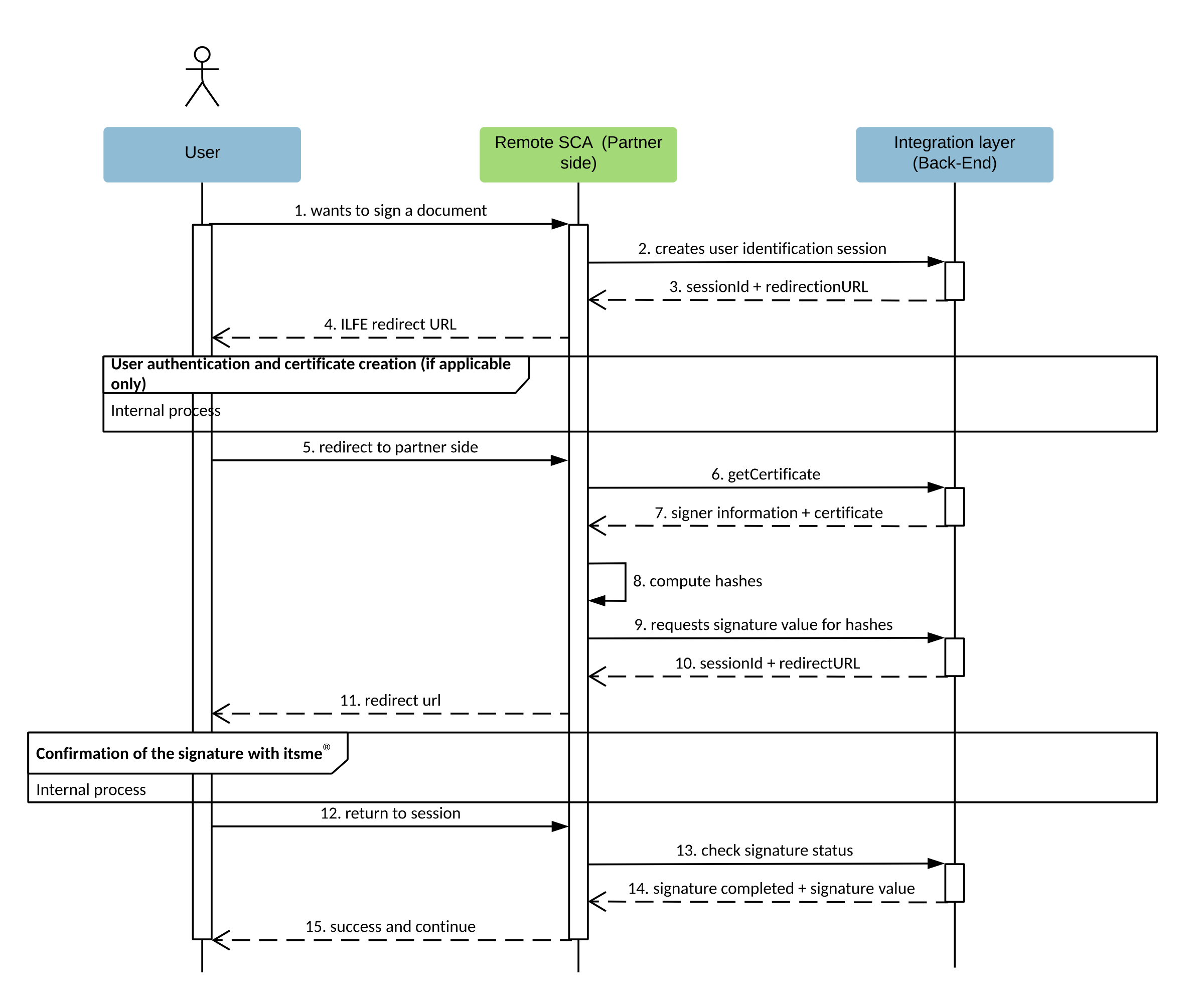
- The User indicates on your end he wishes to sign a document with itsme®
- Your web desktop, mobile web or mobile SCA application sends a request to itsme® Integration Layer Back-End in order to create the User’s Identification session and obtain the User’s signing certificate to be include in the data to be signed.
- itsme® returns the session id and the redirect URL specific to the User to your SCA Back-End.
- Your SCA Front-End redirects the User to the Integration Layer Front-End of itsme®, meaning that the User will be identified in the meanwhile (in case the "userCode" is transmitted by the SCA, this step will be skipped as the user will already be identified). If the User has no signature certificate yet, the certificate creation process will be initiated automatically.
- Finally, when the User is authenticated and has a signature certificate, he is redirected to the your SCA Front-End. The redirection to your SCA Front-End SHOULD be (almost) transparent to the User (with a possible displaying of a spinner) as the laps of time between step 5 and step 11 of this diagram SHOULD be extremely short.
- Your SCA Back-End contacts the itsme® Integration Layer Back-End to get the signature certificate of the User.
- The itsme® Integration Layer Back-End returns your SCA Back-End the signer information as well as the signature certificate of the User.
- Your SCA Back-End constructs the data to be signed and the hash of the signature will be computed by yourself. The value of this hash MUST be base64url encoded.
- Your SCA Back-End will provide the hash to the itsme® Integration Layer Back-End to request the digital signature value.
- A session id and redirect URL are returned by itsme® to your SCA Back-End.
- Your SCA frontend will then redirect the User to the signature webpage of itsme®, where he is guided through the itsme part of the signing flow.
- The session of the User at itsme® side ends as the process is finished and the User is redirected to your SCA Front-End.
- Your SCA Back-End will contact the itsme® Integration Layer Back-End to check the signature status (same endpoint as for creating the signature session).
- itsme® then returns the signature completion status and the digital signature value.
- At this stage, your SCA is able to confirm the success of the operation and display a success message.
4.1. Checking itsme® Sign configuration
Two JSON documents are available to ease the integration of itsme sign service:
- The discovery document
- The swagger of the B2B interface
Discovery document
To simplify implementations and increase flexibility, the following key-value pairs about itsme® configuration can be retrieved from a JSON document:
- the signature policies
- commitment types
- supported languages
The JSON document for itsme® Sign service may be retrieved from BASE_URL/qes-partners/1.0.0/.well-known/configuration.
Please note we are using SSLMA as authentication method, combined with IP filtering, as specified in SSLMA Authentication. If you need to access the discovery document before setting up the connectivity, you can use the public version here (this one is updated manually, while the previous one is automatically generated): https://belgianmobileid.github.io/slate/qesdiscovery.json
B2B interface swagger
The swagger of the B2B interface (for the back-end to back-end calls) may be retrieved from https://belgianmobileid.github.io/slate/qesB2B.json
4.2. Starting a new User identification session
This section relates to the step 2 of the sequence diagram.
First, you will forge a HTTPS POST request that MUST be sent to the itsme® User Identification Endpoint, which is BASE_URL/qes-partners/1.0.0/user_identification. Please note we are using SSLMA as authentication method, combined with IP filtering, as specified in SSLMA Authentication.
Below you will find the mandatory and optional parameters to integrate in the HTTPS POST request body formatted as application/json:
POST /BASE_URL/qes-partners/1.0.0/user_identification HTTP/1.1
{
"partnerCode":"myClientID",
"serviceCode":"myServiceCode",
"redirectUrl":"https://myServiceRedirectUrl.partner.be?sessionID=myCustomSessionID",
"userCode":"endUserUserCode",
"lang":"FR"
}
| Parameter | Type | Required | Description |
|---|---|---|---|
| partnerCode | String | Required | This MUST be the client identifier you received when registering your application during the onboarding process. This parameter will be translated to a label describing the customer for which the User is signing the document. |
| userCode | String | Optional | The userCode is the unique identifier created by itsme for a user connecting with a Service Provider. A user has a different user code at each Service Provider. You SHOULD provide a "userCode" known by itsme if you already have authenticated the User who needs to sign the document. Providing a userCode will bypass the identification screen (user won't have to enter his phone number). |
| serviceCode | String | Required | It MUST contain the value of the serviceCode defined for your application during the onboarding process. |
| lang | String | Required | This parameters defines the recommended language to be used for GUI interaction. |
| redirectUrl | String | Required | This is the URL to which the User will be redirected to your remote SCA. This MUST exactly match the redirect URL of the specified service defined when registering your application during the onboarding process. |
4.3. Capturing the Identification Response
This section relates to the step 3 of the sequence diagram.
Capturing a successful Identification Code
If the User is successfully authenticated and authorizes access to the Identification Request, itsme® will return a response to your server component. This is achieved by returning an Identification Response to the "redirectUrl" specified previously in the Identification Request (preserving the URL parameters).
{
"status": "OK",
"asyncRespID": "4kpr55zdi2mk9ns27awgngkltoenfy04gi9b",
"identificationUrl": "https://uatmerchant.itsme.be/qes/identify_yourself?language=FR&q=ss4liz8kjk1xxz8taj3nbxae7zqty6eq"
}
You MAY receive a set-cookie header back from this call, but you SHOULD ignore it, it is never used in this context.
The response will contain:
| Values | Type | Returned | Description |
|---|---|---|---|
| status | String | Always | It is the status of User Identification Request. |
| statusReason | String | Conditional | It explains the reason of a failure. No reason is given in case the request status is pending or success. |
| asyncRespID | String | Always | This parameter is the identifier of a User identification session. |
| identificationUrl | String | Always | This is the itsme® URL of the signature welcome page. On this webpage the User will identify himself by entering his mobile phone number. |
Handling Error Response
See Appendixes to get more information on the error codes.
4.4 Redirecting the end user
This section relates to the step 4 of the sequence diagram.
The next step is to redirect the end user to our Front-End, so that we can process the identification session. You must do that by forging a GET request towards the url specified at previous step, in the parameter identificationUrl. Please note there is no built-in parameter designed to let you getting your session context back after the redirection to your FE (a parameter similar to the 'state' parameter in OpenID). However, you MAY add any query parameter to the URL specified in identificationUrl and it will be preserved during the redirection, effectively allowing you to craft a custom parameter for finding back your session context. Also, please note that the duration of the identification process may strongly vary from a few seconds to a few minutes, depending on whether or not we need to create a certificate for this end user.
4.5. Requesting the User identification session status
This section relates to the step 6 of the sequence diagram.
By calling the Identification Session Status Endpoint, you are checking the status of the User identification session. This endpoint is BASE_URL/qes-partners/1.0.0/user_identification/status. Please note we are using SSLMA as authentication method, combined with IP filtering, as specified in SSLMA Authentication.
Below you will find the mandatory and optional parameters to integrate in the HTTPS POST request body formatted as application/json:
POST /BASE_URL/qes-partners/1.0.0/user_identification/status HTTP/1.1
{
"partnerCode":"myPartnerCode",
"serviceCode":"myServiceCode",
"asyncRespID":"4kpr55zdi2mk9ns27awgngkltoenfy04gi9b"
}
| Parameter | Type | Required | Description |
|---|---|---|---|
| partnerCode | String | Required | This MUST be the client identifier you received when registering your application during the onboarding process. This parameter will be translated to a label describing the customer for which the User is signing the document. |
| serviceCode | String | Required | It MUST contain the value It MUST contain the value of the serviceCode defined for your application during the onboarding process. |
| asyncRespID | String | Required | This parameter is the identifier of a User identification session. This value MUST be retrieved from the Identification Response. |
4.6. Capturing the User identification status info
This section relates to the step 7 of the sequence diagram.
If the Identification Session Status Request has been sucessfully validated we will return an HTTP 200 OK response as in the example aside. In other words, you will get the confirmation that the User can perform a Sign transaction with itsme® and retrieve the User certificate reference value.
The response body will include the following values:
{
"status": "OK",
"userCode": "9o8f04wm1g0bdc8gmgcuxp2ehgn7txh0x2kq",
"certificate": "-----BEGIN CERTIFICATE-----\nMIIGojCCBIqgAwIBAgIUPekSHohW1BwH+TyPTsGVIA3LinEwDQYJKoZIhvcNAQEL\nBQAwTjELMAkGA1UEBhMCQk0xGTAXBgNVBAoMEFF1b1ZhZGlzIExpbWl0ZWQxJDAi\nBgNVBAMMG1F1b1ZhZGlzIE5vIFJlbGlhbmNlIElDQSBHMzAeFw0yMTAxMTExNDQ5\nMjVaFw0yMTA4MDUxODA5MjhaMG8xCzAJBgNVBAYTAkJFMRAwDgYDVQQHDAdCcnVz\nc2VsMRQwEgYDVQQFEws4OTExMjQzMzUxODENMAsGA1UEBAwEVGVzdDERMA8GA1UE\nKgwIU3RlcGhhbmUxFjAUBgNVBAMMDVRlc3QgU3RlcGhhbmUwggEiMA0GCSqGSIb3\nDQEBAQUAA4IBDwAwggEKAoIBAQC6by7/bmX8EB7h1B4hFwBVbQjDWwrV8U9uiZVq\nQRlPPfjGaWI19q5KzuUD1OfntsQn2gUW8xfrNi07jm0PbJ/IMlVQt/awKU7uYcwF\nx0NyyUTDPzf6L+mj9WF+NQjD4S5aWMBK9eB9tg+PxK+AC3Al2TI20VQTzYuzutCF\ndFBMgIOo7XktRl3zy2IKz8BBXEIFhfuhZTpyEqrLWw5nI0SZ5Cdicxx/baIUylVi\nw93lD2YZ1gmwqRXgbtGFVhRLWLUldq/SNXM8gdFeOyczLALz23pPE+UQS1YCOChs\nQzoOmivxKOxrTGEkuYhoRM7d64l0e26ncFP7IajU6TxJ6/wNAgMBAAGjggJVMIIC\nUTAfBgNVHSMEGDAWgBR8sacoMBd5cnponmoZD9ZuoTXIPjB3BggrBgEFBQcBAQRr\nMGkwOAYIKwYBBQUHMAKGLGh0dHA6Ly90cnVzdC5xdW92YWRpc2dsb2JhbC5jb20v\ncXZuaWNhZzMuY3J0MC0GCCsGAQUFBzABhiFodHRwOi8vb2NzcGRldi5xdW92YWRp\nc2dsb2JhbC5jb20wWgYDVR0gBFMwUTBEBgorBgEEAb5YAYMQMDYwNAYIKwYBBQUH\nAgEWKGh0dHA6Ly93d3cucXVvdmFkaXNnbG9iYWwuY29tL3JlcG9zaXRvcnkwCQYH\nBACL7EABAjApBgNVHSUEIjAgBggrBgEFBQcDAgYIKwYBBQUHAwQGCisGAQQBgjcK\nAwwwOwYDVR0fBDQwMjAwoC6gLIYqaHR0cDovL2NybC5xdW92YWRpc2dsb2JhbC5j\nb20vcXZuaWNhZzMuY3JsMB0GA1UdDgQWBBSGZhmrmw5uOtQhC8rUItFME0QGwzAO\nBgNVHQ8BAf8EBAMCBsAwNAYKKoZIhvcvAQEJAQQmMCQCAQGGH2h0dHA6Ly90cy5x\ndW92YWRpc2dsb2JhbC5jb20vYmUwgYsGCCsGAQUFBwEDBH8wfTAVBggrBgEFBQcL\nAjAJBgcEAIvsSQEBMAgGBgQAjkYBATAIBgYEAI5GAQQwEwYGBACORgEGMAkGBwQA\njkYBBgEwOwYGBACORgEFMDEwLxYpaHR0cHM6Ly93d3cucXVvdmFkaXNnbG9iYWwu\nY29tL3JlcG9zaXRvcnkTAmVuMA0GCSqGSIb3DQEBCwUAA4ICAQBqzBPGLtFdBjLT\n2c9faYHPHFrH9BIA0NjXPAis61KwGtl00sJYunSVKC+3+Mmnq3p0P+ur/JvIPp58\nIjUzVs1Sa+SRRRjVxA+NzAo6ZhdUXzq/+8pW3PWqWmDdB08RI/QPkFDo9jQPtuv+\niTgPbOd79y1uR49bdfYrmrb66lNulUMmKI66QzlTUcGGVkyXsh0D7RgJjlWZAW3m\n+TmpDm62GbpNLuzBXeG9A5zMQvfRkBz4efEXKJS+c2YsR3h0sl5fy0ZFAaRjGnFM\nxh/GF0aW4KlvPCh9mzubkPwraDsMsCziihCARZsyDtLvYgeRUIzCqfKKPsPWPQs8\nTG0QCVVvJTglgFY1OYE7+9SO0BlM3GWe5utwpOtobKnnCxc6ZJn4x2LiTibEZTRR\nIohEIp8XCmgxw6nhkJrdvml3V9vFulMYB+YBOnTi93LR/yL/fQvprO1otFtk52pI\nttvWSaC31klAgn2x+0SDK+ZsF6hT1JhPjtSV7srQDbrtijVKp4Kik8GbqRkLyJmf\n1g7vdi/f8S6U142Ge7YJAL0Y+xb6Gl0GZs5QGhdRioHq1qOvFtdcitgK0JDz+ZlO\nipHe66JI84cGWAdB0TkzuwYKM7Bt1YluhnyRP3iVGj91An6eBK9uTE9BzlPXeD3s\nZ8MR3qInvxGZnJsnbUJIYh+sDse0bw==\n-----END CERTIFICATE-----\n",
-----BEGIN CERTIFICATE-----\nMIIGojCCBIqgAwIBAgIUPekSHohW1BwH+TyPTsGVIA3LinEwDQYJKoZIhvcNAQEL\nBQAwTjELMAkGA1UEBhMCQk0xGTAXBgNVBAoMEFF1b1ZhZGlzIExpbWl0ZWQxJDAi\nBgNVBAMMG1F1b1ZhZGlzIE5vIFJlbGlhbmNlIElDQSBHMzAeFw0yMTAxMTExNDQ5\nMjVaFw0yMTA4MDUxODA5MjhaMG8xCzAJBgNVBAYTAkJFMRAwDgYDVQQHDAdCcnVz\nc2VsMRQwEgYDVQQFEws4OTExMjQzMzUxODENMAsGA1UEBAwEVGVzdDERMA8GA1UE\nKgwIU3RlcGhhbmUxFjAUBgNVBAMMDVRlc3QgU3RlcGhhbmUwggEiMA0GCSqGSIb3\nDQEBAQUAA4IBDwAwggEKAoIBAQC6by7/bmX8EB7h1B4hFwBVbQjDWwrV8U9uiZVq\nQRlPPfjGaWI19q5KzuUD1OfntsQn2gUW8xfrNi07jm0PbJ/IMlVQt/awKU7uYcwF\nx0NyyUTDPzf6L+mj9WF+NQjD4S5aWMBK9eB9tg+PxK+AC3Al2TI20VQTzYuzutCF\ndFBMgIOo7XktRl3zy2IKz8BBXEIFhfuhZTpyEqrLWw5nI0SZ5Cdicxx/baIUylVi\nw93lD2YZ1gmwqRXgbtGFVhRLWLUldq/SNXM8gdFeOyczLALz23pPE+UQS1YCOChs\nQzoOmivxKOxrTGEkuYhoRM7d64l0e26ncFP7IajU6TxJ6/wNAgMBAAGjggJVMIIC\nUTAfBgNVHSMEGDAWgBR8sacoMBd5cnponmoZD9ZuoTXIPjB3BggrBgEFBQcBAQRr\nMGkwOAYIKwYBBQUHMAKGLGh0dHA6Ly90cnVzdC5xdW92YWRpc2dsb2JhbC5jb20v\ncXZuaWNhZzMuY3J0MC0GCCsGAQUFBzABhiFodHRwOi8vb2NzcGRldi5xdW92YWRp\nc2dsb2JhbC5jb20wWgYDVR0gBFMwUTBEBgorBgEEAb5YAYMQMDYwNAYIKwYBBQUH\nAgEWKGh0dHA6Ly93d3cucXVvdmFkaXNnbG9iYWwuY29tL3JlcG9zaXRvcnkwCQYH\nBACL7EABAjApBgNVHSUEIjAgBggrBgEFBQcDAgYIKwYBBQUHAwQGCisGAQQBgjcK\nAwwwOwYDVR0fBDQwMjAwoC6gLIYqaHR0cDovL2NybC5xdW92YWRpc2dsb2JhbC5j\nb20vcXZuaWNhZzMuY3JsMB0GA1UdDgQWBBSGZhmrmw5uOtQhC8rUItFME0QGwzAO\nBgNVHQ8BAf8EBAMCBsAwNAYKKoZIhvcvAQEJAQQmMCQCAQGGH2h0dHA6Ly90cy5x\ndW92YWRpc2dsb2JhbC5jb20vYmUwgYsGCCsGAQUFBwEDBH8wfTAVBggrBgEFBQcL\nAjAJBgcEAIvsSQEBMAgGBgQAjkYBATAIBgYEAI5GAQQwEwYGBACORgEGMAkGBwQA\njkYBBgEwOwYGBACORgEFMDEwLxYpaHR0cHM6Ly93d3cucXVvdmFkaXNnbG9iYWwu\nY29tL3JlcG9zaXRvcnkTAmVuMA0GCSqGSIb3DQEBCwUAA4ICAQBqzBPGLtFdBjLT\n2c9faYHPHFrH9BIA0NjXPAis61KwGtl00sJYunSVKC+3+Mmnq3p0P+ur/JvIPp58\nIjUzVs1Sa+SRRRjVxA+NzAo6ZhdUXzq/+8pW3PWqWmDdB08RI/QPkFDo9jQPtuv+\niTgPbOd79y1uR49bdfYrmrb66lNulUMmKI66QzlTUcGGVkyXsh0D7RgJjlWZAW3m\n+TmpDm62GbpNLuzBXeG9A5zMQvfRkBz4efEXKJS+c2YsR3h0sl5fy0ZFAaRjGnFM\nxh/GF0aW4KlvPCh9mzubkPwraDsMsCziihCARZsyDtLvYgeRUIzCqfKKPsPWPQs8\nTG0QCVVvJTglgFY1OYE7+9SO0BlM3GWe5utwpOtobKnnCxc6ZJn4x2LiTibEZTRR\nIohEIp8XCmgxw6nhkJrdvml3V9vFulMYB+YBOnTi93LR/yL/fQvprO1otFtk52pI\nttvWSaC31klAgn2x+0SDK+ZsF6hT1JhPjtSV7srQDbrtijVKp4Kik8GbqRkLyJmf\n1g7vdi/f8S6U142Ge7YJAL0Y+xb6Gl0GZs5QGhdRioHq1qOvFtdcitgK0JDz+ZlO\nipHe66JI84cGWAdB0TkzuwYKM7Bt1YluhnyRP3iVGj91An6eBK9uTE9BzlPXeD3s\nZ8MR3qInvxGZnJsnbUJIYh+sDse0bw==\n-----END CERTIFICATE-----\n",
"fullCertificateChain": "-----BEGIN CERTIFICATE-----\nMIIGojCCBIqgAwIBAgIUPekSHohW1BwH+TyPTsGVIA3LinEwDQYJKoZIhvcNAQEL\nBQAwTjELMAkGA1UEBhMCQk0xGTAXBgNVBAoMEFF1b1ZhZGlzIExpbWl0ZWQxJDAi\nBgNVBAMMG1F1b1ZhZGlzIE5vIFJlbGlhbmNlIElDQSBHMzAeFw0yMTAxMTExNDQ5\nMjVaFw0yMTA4MDUxODA5MjhaMG8xCzAJBgNVBAYTAkJFMRAwDgYDVQQHDAdCcnVz\nc2VsMRQwEgYDVQQFEws4OTExMjQzMzUxODENMAsGA1UEBAwEVGVzdDERMA8GA1UE\nKgwIU3RlcGhhbmUxFjAUBgNVBAMMDVRlc3QgU3RlcGhhbmUwggEiMA0GCSqGSIb3\nDQEBAQUAA4IBDwAwggEKAoIBAQC6by7/bmX8EB7h1B4hFwBVbQjDWwrV8U9uiZVq\nQRlPPfjGaWI19q5KzuUD1OfntsQn2gUW8xfrNi07jm0PbJ/IMlVQt/awKU7uYcwF\nx0NyyUTDPzf6L+mj9WF+NQjD4S5aWMBK9eB9tg+PxK+AC3Al2TI20VQTzYuzutCF\ndFBMgIOo7XktRl3zy2IKz8BBXEIFhfuhZTpyEqrLWw5nI0SZ5Cdicxx/baIUylVi\nw93lD2YZ1gmwqRXgbtGFVhRLWLUldq/SNXM8gdFeOyczLALz23pPE+UQS1YCOChs\nQzoOmivxKOxrTGEkuYhoRM7d64l0e26ncFP7IajU6TxJ6/wNAgMBAAGjggJVMIIC\nUTAfBgNVHSMEGDAWgBR8sacoMBd5cnponmoZD9ZuoTXIPjB3BggrBgEFBQcBAQRr\nMGkwOAYIKwYBBQUHMAKGLGh0dHA6Ly90cnVzdC5xdW92YWRpc2dsb2JhbC5jb20v\ncXZuaWNhZzMuY3J0MC0GCCsGAQUFBzABhiFodHRwOi8vb2NzcGRldi5xdW92YWRp\nc2dsb2JhbC5jb20wWgYDVR0gBFMwUTBEBgorBgEEAb5YAYMQMDYwNAYIKwYBBQUH\nAgEWKGh0dHA6Ly93d3cucXVvdmFkaXNnbG9iYWwuY29tL3JlcG9zaXRvcnkwCQYH\nBACL7EABAjApBgNVHSUEIjAgBggrBgEFBQcDAgYIKwYBBQUHAwQGCisGAQQBgjcK\nAwwwOwYDVR0fBDQwMjAwoC6gLIYqaHR0cDovL2NybC5xdW92YWRpc2dsb2JhbC5j\nb20vcXZuaWNhZzMuY3JsMB0GA1UdDgQWBBSGZhmrmw5uOtQhC8rUItFME0QGwzAO\nBgNVHQ8BAf8EBAMCBsAwNAYKKoZIhvcvAQEJAQQmMCQCAQGGH2h0dHA6Ly90cy5x\ndW92YWRpc2dsb2JhbC5jb20vYmUwgYsGCCsGAQUFBwEDBH8wfTAVBggrBgEFBQcL\nAjAJBgcEAIvsSQEBMAgGBgQAjkYBATAIBgYEAI5GAQQwEwYGBACORgEGMAkGBwQA\njkYBBgEwOwYGBACORgEFMDEwLxYpaHR0cHM6Ly93d3cucXVvdmFkaXNnbG9iYWwu\nY29tL3JlcG9zaXRvcnkTAmVuMA0GCSqGSIb3DQEBCwUAA4ICAQBqzBPGLtFdBjLT\n2c9faYHPHFrH9BIA0NjXPAis61KwGtl00sJYunSVKC+3+Mmnq3p0P+ur/JvIPp58\nIjUzVs1Sa+SRRRjVxA+NzAo6ZhdUXzq/+8pW3PWqWmDdB08RI/QPkFDo9jQPtuv+\niTgPbOd79y1uR49bdfYrmrb66lNulUMmKI66QzlTUcGGVkyXsh0D7RgJjlWZAW3m\n+TmpDm62GbpNLuzBXeG9A5zMQvfRkBz4efEXKJS+c2YsR3h0sl5fy0ZFAaRjGnFM\nxh/GF0aW4KlvPCh9mzubkPwraDsMsCziihCARZsyDtLvYgeRUIzCqfKKPsPWPQs8\nTG0QCVVvJTglgFY1OYE7+9SO0BlM3GWe5utwpOtobKnnCxc6ZJn4x2LiTibEZTRR\nIohEIp8XCmgxw6nhkJrdvml3V9vFulMYB+YBOnTi93LR/yL/fQvprO1otFtk52pI\nttvWSaC31klAgn2x+0SDK+ZsF6hT1JhPjtSV7srQDbrtijVKp4Kik8GbqRkLyJmf\n1g7vdi/f8S6U142Ge7YJAL0Y+xb6Gl0GZs5QGhdRioHq1qOvFtdcitgK0JDz+ZlO\nipHe66JI84cGWAdB0TkzuwYKM7Bt1YluhnyRP3iVGj91An6eBK9uTE9BzlPXeD3s\nZ8MR3qInvxGZnJsnbUJIYh+sDse0bw==\n-----END CERTIFICATE-----\n-----BEGIN CERTIFICATE-----\nMIIGOTCCBCGgAwIBAgIUXGfYF1y/3W1fHHUBLNWswI27NjowDQYJKoZIhvcNAQEL\nBQAweTELMAkGA1UEBhMCQk0xGTAXBgNVBAoTEFF1b1ZhZGlzIExpbWl0ZWQxJTAj\nBgNVBAsTHFJvb3QgQ2VydGlmaWNhdGlvbiBBdXRob3JpdHkxKDAmBgNVBAMTH1F1\nb1ZhZGlzIE5vIFJlbGlhbmNlIFJvb3QgQ0EgRzIwHhcNMjAwNDEwMTYwODU4WhcN\nMjEwODA1MTgwOTI4WjBOMQswCQYDVQQGEwJCTTEZMBcGA1UECgwQUXVvVmFkaXMg\nTGltaXRlZDEkMCIGA1UEAwwbUXVvVmFkaXMgTm8gUmVsaWFuY2UgSUNBIEczMIIC\nIjANBgkqhkiG9w0BAQEFAAOCAg8AMIICCgKCAgEAi63mQXjRU2ge4A90tgLMakg8\nAUYQcXmceeOsCPKACd3HLWFPHjPnA7vzJOIn0aJ3KLlsa5RYDcoVYC5VHh9GA+BF\nbYZcZV90zmeG7Z6KFvQ1kEynky7W+XxKtv2hJ0K22Ae34148CE/1ZPp9bGB/7N8K\n42gn3g6EyMfT3wRoXpO+QIKUeRbyng+OKP23as3Xbbf2rXQIsXsnjEnWP3fRQdTK\nTzeCgmSCqGe0dJdhGLkJdlJbNCopuKuBCDvXtOEmj8uKFgOvMoYdl8anAm7R/io0\nBGk3f3qF8FDv1MimCh4/juXRE57Ofm9qhWTLF2XhaLh8aGb+LPEvtHjwchSdtcer\nV3D+cxr/Xa9zCAD09zCNt+B7imtyh9TgsAfXyrdKUsqQsLbj/s+40An4T51LMj5o\nb81556tJwlqQ4gkjWEF5H3qcRBrNTHCoV6f84jjcXYsZyzpDl7QeteqtVZlXQhk+\nfF4mXFDJUSjbNhNpuMDGwvjYqyuJ8iEx9vy9zFX2Zr+t46K1CwWuRQfwkygV3A6b\ny2m5jNE/UEtnm1cfUcXTzzhZ9HwDJXLgBaALoAGlgwqQjEn+zBeHRSeuI+frDFAm\n6amMhJXfp/5SzM3TYrST0tRkerC9PE0M5sKQaQJq+UgwSK/AankXyRDo4P2wiJgN\niXeeXt4fm65F+Wv6HosCAwEAAaOB4zCB4DASBgNVHRMBAf8ECDAGAQH/AgEAMB8G\nA1UdIwQYMBaAFK/Q7x34Cfk0ER/UV1b54DumYcQ3MD0GCCsGAQUFBwEBBDEwLzAt\nBggrBgEFBQcwAYYhaHR0cDovL29jc3BkZXYucXVvdmFkaXNnbG9iYWwuY29tMDsG\nA1UdHwQ0MDIwMKAuoCyGKmh0dHA6Ly9jcmwucXVvdmFkaXNnbG9iYWwuY29tL3F2\nbnJjYWcyLmNybDAdBgNVHQ4EFgQUfLGnKDAXeXJ6aJ5qGQ/WbqE1yD4wDgYDVR0P\nAQH/BAQDAgEGMA0GCSqGSIb3DQEBCwUAA4ICAQBWmGuyjfZARLRQPpGEnKTpSVWk\niNh01+7oMfDvNBqaxaBp0NN+OnJkrPpL1A4EYW8oTmzR3wTVXY++ZZSZdavvPXIF\ni45a/qIEjwV13cqy4j1j4RPPIT6Im5kQ1lcLIHxaDADGo9e9AIBQt+stPVSXDxZd\nConpPXwn8Bkpxi4NtD6qeLWbaosxoKiY0N3WmP+CVoLp6HvbdyyMA/HUhBwZNcCo\nWQQSN54HrwXiu5xozXmmhvoBFqRNC4G/PuEcPn04b4P5tcm8Dt/Y6JEVAlmr9p4Y\n+5wY8EDB4h/ip3ci+l3eoALQz3+0q3QHJR+942kg38ThsZgwMzL9lIOKbiRLxcRk\nu2r/EDgQp4nOx7wYmCozzQeEnjqs/K7ux6DB4dGEnNwSWqmdza0k5AhM4VHt4sGJ\nx8hfddoJZgcy2AyZ2nQGfDQLTfVNDIOdsYy3r35E30vnIIfwrJNHR512l3s3RVgC\nUyvEPYWFMV2M4w35i5GKaedsi7/mFgl3NAB4SN/j+OJmgDfkZu5A3Q6biNXCwtDa\n6INGnGosQafQlJ930Tn5ci2iNlC0oy+v01co/BtPcsTuJQQe3sSajczpit3Su4hB\nWQZ1s8j90t5IME6/hmpFa4RK2LVnVIsZqCY8Pmpmg+ubWRptmSoJ2Sm+Vi+tf1V2\nkkqOMnepX7XL8b93SQ==\n-----END CERTIFICATE-----\n-----BEGIN CERTIFICATE-----\nMIIF4zCCA8ugAwIBAgIUb+hkbaVtQEL4Cn75Hf92Ml0TY7EwDQYJKoZIhvcNAQEF\nBQAweTELMAkGA1UEBhMCQk0xGTAXBgNVBAoTEFF1b1ZhZGlzIExpbWl0ZWQxJTAj\nBgNVBAsTHFJvb3QgQ2VydGlmaWNhdGlvbiBBdXRob3JpdHkxKDAmBgNVBAMTH1F1\nb1ZhZGlzIE5vIFJlbGlhbmNlIFJvb3QgQ0EgRzIwHhcNMTEwODA1MTgwOTI4WhcN\nMjEwODA1MTgwOTI4WjB5MQswCQYDVQQGEwJCTTEZMBcGA1UEChMQUXVvVmFkaXMg\nTGltaXRlZDElMCMGA1UECxMcUm9vdCBDZXJ0aWZpY2F0aW9uIEF1dGhvcml0eTEo\nMCYGA1UEAxMfUXVvVmFkaXMgTm8gUmVsaWFuY2UgUm9vdCBDQSBHMjCCAiIwDQYJ\nKoZIhvcNAQEBBQADggIPADCCAgoCggIBAJdyE2e1rsufqr2+llJFg0Oo9EnTvTw/\nScne0ZbBIOeBUIspNnGTQ/nTKL7/BaM52CM73bbiDoEOG2utz9pLfAJOSYYzXRQr\necWdUA7/0ru+FRfGzXIQj07G5m/FYRWQOs2NO0mm65iUpxedn3QuX7MqvaLnZemY\nSQXGiNjkqOqFCGFw2FtSFH9LV/B45MO2GW/MaydlUGqMFJzX97QqEFzqO80gwNBe\n/0p1O6U5OvqY6BSFTIAXApYJYSl4etLSzmbH0JQgA4DglWtV4KPYNhn40ouPNhQa\nsVGYPquwwqdiDFjE9fzKQQdo+aid6WBnsELiXSbHr1t4WcFgwOZN5CEs68j8L3e4\nOuDozrr4nmwLkuXuUkUbez0Z7w12ISPbnKd+GlXkVP9SCwqOtqF/lQTaEuk2NWuv\nvrb0AziFhopHXRlNnBARuhWREy3+kpRgp7uV5prUjHmvRijtJKwCthmg0slC7g+E\n3paqIcFApvkYEYzK0RD4pa/HdiOe+x8qQyWq8fI0+RUshsm9zYgsBQexVcQJ62NI\nztEFKhm0KxHTGph7Cy+pewfaNFsjRN1fudSwmPSNQbPfNsv3hVYl0mnDwYSfWJsd\nl90XBbTUDudi13m6OiOa3CyqEJSNYTswH1F2sTPQunMa1yojw2RcKgrN8zS9MDw4\n7y/OXbhQiHOTAgMBAAGjYzBhMA8GA1UdEwEB/wQFMAMBAf8wDgYDVR0PAQH/BAQD\nAgEGMB8GA1UdIwQYMBaAFK/Q7x34Cfk0ER/UV1b54DumYcQ3MB0GA1UdDgQWBBSv\n0O8d+An5NBEf1FdW+eA7pmHENzANBgkqhkiG9w0BAQUFAAOCAgEAXpTQpmOYqgWx\njbSnwOdTd3MMcfzvZBH4zmNRY9t4gORfy7Fz9EvIjqHRe+mLM4pmdG1mwcURkat/\nknpUp+ONt6u9iifGvQ8027MMCSQ0KHmS6PfFWAW8EDxZPInTxhWYCBnnJdIG7wdb\nX9AQpF7RRTy1vXTzMSXfo/+E+1zOLKcfUK1vMR5eB87rrkXe0bEJZQud36W379hy\n71j5TWlLgaSNootVsggapnj8M5WV5QW3iyF9V9/Qg2Fr0JZ1dUMJu8WDiOTKb3i5\nst5EcRLUmSVwcG9eHJhM69jTNxVgA1HtgMdYyGHPuaLwNBnBpJ1n1TXyzZ7lxavj\nOwjRrFKmiqs7tbw07nuVJRI/hioMI5Vsqca8NLu8SC6p2klvQEr8dn/gWvt7gTAo\n0E4I/El/F9SMKkWQlG6pjgDZPh63ZyHuQhGA1D2+tZYHtkFn+3CpQGoPCONZyf5J\nSsTEzANelS3kAS4oApRBU38YFj0xzjQdmzWuh0dIdZubRuC/0rHQDbHtsiuQRk8V\nHJICVj3EjWAbZkW3eMV8kDaLn3x8rPe92KgmI9XT9/C2ZZfnWX/fUah8nAwD5WdW\nbI9Lie7+KxsVovqg3Zpmiu16OVGJp6yWSX3vsuBO+06R+i73ZxFpooNSF9dkiJPn\n8GSeh2lu6LhTwLl5yHBJ7Vcxu9cALW8=\n-----END CERTIFICATE-----\n"
}
| Values | Type | Returned | Description |
|---|---|---|---|
| status | String | Always | It is the status of User Identification Request. |
| userCode | String | Optional | The userCode is the unique identifier created by itsme for a user connecting with a Service Provider. A user has a different user code at each Service Provider. Is always returned if the status indicates a successful identification. |
| certificate | String | Always | The certificate created for the User, under PEM format. Only the final certificate is returned here (not the full chain). Is always returned if the status indicates a successful identification. |
| fullCertificateChain | String | Always | The certificate created for the User, under PEM format. The full chain is returned here. Is always returned if the status indicates a successful identification. |
Handling Error Response
See Appendixes to get more information on the error codes.
4.7. Requesting a new Sign session
This section relates to the step 9 of the sequence diagram.
In order to intiate the Sign session, you will forge a POST request towards this endpoint: BASE_URL/qes-partners/1.0.0/sign_document. Please note we are using SSLMA as authentication method, combined with IP filtering, as specified in SSLMA Authentication. Please note the same endpoint is used for starting the sign session and for requesting the status of this session (also see 'requesting the session status').
Below you will find the mandatory and optional parameters to integrate in the HTTPS POST request body formatted as application/json:
POST /BASE_URL/qes-partners/1.0.0/sign_document HTTP/1.1
{
"inDocs": {
"docHash":[
{
"di":[
{
"alg":"http://www.w3.org/2001/04/xmlenc#sha256",
"value":"f4OxZX/x/FO5LcGBSKHWXfwtSx+j1ncoSt3SABJtkGk="
}
],
"id":"ContractCar20180914u89236456.pdf"
}
]
},
"reqID": "ReqID4va0acsef3mv5ft1dp71",
"asyncRespID": null,
"optInp": {
"lang": "FR",
"itsme": {
"signer": {
"userCode": "9o8f04wm1g0bdc8gmgcuxp2ehgn7txh0x2kq"
},
"partnerCode": "myPartnerCode",
"serviceCode": "myServiceCode",
"description": [
{
"lang": "EN",
"value": "Car insurance contract"
},
{
"lang": "FR",
"value": "Contrat d'assurance voiture"
},
{
"lang": "NL",
"value": "Contract verzekering auto"
},
{
"lang": "DE",
"value": "Kfz-Versicherungsvertrag"
}
],
"redirectUrl": "myServiceRedirectUrl",
"signPolicy": {
"signPolicyRef": "ITSME_DEFAULT",
"commitmentTypeRef":"1.2.840.113549.1.9.16.6.5",
"signerRole": [
{
"lang": "EN",
"value": "General Manager"
},
{
"lang": "FR",
"value": "Gestionnaire"
},
{
"lang": "NL",
"value": "Zaakvoerder"
},
{
"lang": "DE",
"value": "Manager"
}
]
}
}
}
}
| Parameter | Type | Required | Description |
|---|---|---|---|
| inDocs | Required | This contains the element to be signed. | |
| docHash | Array | Required | Contains information related to the document. This parameter MUST contain information related to the document(s) to be signed by itsme®, expressed in an array. |
| id | String | Required | This is the ID of the hash(es) to be signed. |
| di | Array | Required | This is the array of hashes to be signed during the signature process. This parameter thus MUST contain the hash(es) and their algorithm(s) , expressed in an array. |
| alg | String | Required | This MUST be "http://www.w3.org/2001/04/xmlenc#sha256", as only the SHA256 algorithm is supported. See http://www.w3.org/2001/04/xmlenc#sha256 for more information. |
| value | String | Required | This is the hash to be signed during the signature flow. The value of the computed hash must be Base64 encoded. |
| reqID | String | Required | This is an ID you generate to identify the current request. |
| asyncRespID | String | Optional | This parameter MUST be set to 'null' in order to initiate the sign session. |
| optInp | Required | Those are additional information needed for the signature request. | |
| lang | String | Optional | This parameters defines the recommended language to be used for GUI interaction. If the parameter is not defined in the request, then the language that will be used is the one of a dedicated cookie. This defaults to the language used in the browser if there is no cookie. |
| itsme | Required | This parameter contains all the information related to itsme® context. | |
| signer | Required | This is all the information that allows identification of the User in itsme® | |
| userCode | String | Required | The identifier for the User as returned in 3.6 |
| partnerCode | String | Required | This MUST be the client identifier you received when registering your application during the onboarding process. This parameter will be translated to a label describing the customer for which the User is signing the document. |
| serviceCode | String | Required | It MUST contain the value of the serviceCode defined for your application during the onboarding process. |
| description | Array | Optional | Is a text you provide as the description of the document. The maximum length is 50 characters. It will be displayed in the itsme App. You MUST provide a value for each language supported by itsme ('en', 'fr', 'nl' and 'de'). Please see Supported character set for encoding concerns. |
| redirectUrl | String | Required | This is the URL to which the User will be redirected to your remote SCA. This MUST exactly match the redirect URL of the specified service defined when registering your application during the onboarding process. |
| signPolicy | Optional | This is the object of the Signature policy to be used during the Signature. This parameter contains all the information related to the signature policy. | |
| signPolicyRef | String | Required | This defines the reference of the signature policy to be used during itsme® Signing flow. In case no specific signature policy is applicable for that specific use case, the itsme® generic qualified signature policy SHOULD be used. The signature policy has to be indicated in the SCA Front-End to the User. The list of available codes can be retrieved from the JSON document. The signature policies used SHOULD be defined during the onboarding process. It is up to you to choose your signature policies within the list given by itsme®. If you want to add new signature policies to your list, please ask the itsme® Onboarding team. |
| commitmentTypeRef | String | Optional | This defines the reference of the commitment type to be used during itsme® Signing flow. This parameter is used to display (in the itsme® App) the commitment type of the signature to the User. There is no commitment type by default. If the parameter is not given by the SCA, then nothing is displayed in the itsme® App. You SHOULD use a code that corresponds to a specific commitment type. The list of available codes can be retrieved from the JSON document. The commitment types used SHOULD be defined during the onboarding process. It is up to you to choose your commitment types within the list given by itsme®. If you want to add new commitment types to your list, please ask the itsme® Onboarding team. |
| signerRole | Array | Optional | This defines the role of the signer. This information is displayed in the itsme® App to show to the signer under which role he will sign the document. If no signer role is provided nothing will be displayed in the itsme® App. This parameter is optional and freely defined in a free text of maximum 50 characters by yourself. You SHOULD provide this free text in all supported languages ('en', 'fr', 'nl' and 'de'). The characters used to define the Signer Role MUST be ISO-8859-1 compatible. The signer role SHOULD be provided in all languages supported by itsme®. |
4.8. Capturing the Sign Response
Getting a successful Sign Response
This section relates to the step 10 of the sequence diagram.
If the Sign Request has been sucessfully validated we will return an HTTP 200 response.
The response body will include the following values:
{
"result": {
"maj": "urn:oasis:names:tc:dss:1.0:profiles:asynchronousprocessing:resultmajor:Pending"
},
"reqID": "ReqID4va0acsef3mv5ft1dp71",
"asyncRespID": "hjg3ngu3tvvv71k9qg1vyokc2mwmqgqk43iv",
"optOutp": {
"itsme": {
"signingUrl": "https://uatmerchant.itsme.be/qes/prove_its_you_poka?q=34u5jh2dltb1xhsu0g4bshnlziycdhow&language=FR",
"userCode" : endUserUserCode
}
}
}
| Values | Type | Returned | Description |
|---|---|---|---|
| result | Always | This is the status of the request (pending, success or error). | |
| maj | String | Always | This is a general message that will give the status of the request, pending, success or error. In case of failure, the root cause is given. |
| min | String | Optional | This is a specific message that, in case of failure, identifies the root cause of the failure. |
| msg | Optional | This indicates the origin of the error. | |
| reqID | String | Always | This is the ID of the request that you transfer. |
| respId | String | This parameter is the identifier of a User identification session. This parameter is needed for you to get the status of the signature. | |
| optOutp | Always | Those are additional information needed for the signature request. Please note this parameter is not returned in the other use of this call (see section Requesting the Sign session status) | |
| itsme | Always | This value contains all the information related to itsme® context. Please note this parameter is not returned in the other use of this call (see section Requesting the Sign session status) | |
| signingUrl | String | Always | This signing URL is the link to redirect the User from the SCA frontend to the itsme® Signing Page. Please note this parameter is not returned in the other use of this call (see section Requesting the Sign session status) |
| userCode | String | An identifier for the User, unique among all itsme® accounts and never reused. Use "userCode" in the application as the unique-identifier key for the User. Please note this parameter is not returned in the other use of this call (see section Requesting the Sign session status) |
Handling Error Response
See Appendixes to get more information on the error codes.
4.9 Redirecting the end user
This section relates to the steps 11 and 12 of the sequence diagram.
The next step is to redirect the end user to our Front-End, so that we can process the identification session. You must do that by forging a GET request towards the url specified at previous step, in the parameter signingUrl. Please note we can only whitelist one URL per serviceCode. As a result, the signingUrl will in practice be the same as the identificationUrl.
Please note there is no built-in parameter designed to let you getting your session context back after the redirection to your FE (a parameter similar to the 'state' parameter in OpenID). However, you MAY add any query parameter to the URL specified in signingUrl and it will be preserved during the redirection, effectively allowing you to craft a custom parameter for finding back your session context. Also, please note that the duration of the identification process may strongly vary from a few seconds to a few minutes, depending on whether or not we need to create a certificate for this end user.
4.10 Requesting the Sign session status
This section relates to the step 13 of the sequence diagram.
This request has to be sent in order to get the information about the Sign session (which you can do as many times as desired for the same signing session, as long as this session is still pending). In order to do so, you will forge a POST request towards BASE_URL/qes-partners/1.0.0/sign_document. Please note we are using SSLMA as authentication method, combined with IP filtering, as specified in SSLMA Authentication. Please note the same endpoint is used for starting the sign session and for requesting the status of this session (also see 'Starting sign session').
Below you will find the mandatory and optional parameters to integrate in the HTTPS POST request body formatted as application/json:
POST /BASE_URL/qes-partners/1.0.0/sign_document HTTP/1.1
{
"inDocs": null,
"reqID": "ReqIDv1prg8pmn9mtive3otsc",
"asyncRespID": "b99a7d03acb94ea5a4d972aa31bb1c36",
"optInp": {
"itsme": {
"partnerCode":"myPartnerCode",
"serviceCode":"myServiceCode"
}
}
}
| Parameter | Type | Required | Description |
|---|---|---|---|
| inDocs | Required | This MUST be 'null'. | |
| reqID | String | Required | This is the ID of the request that you provide to us. |
| asyncRespID | String | Required | This parameter is the identifier of a User identification session. You MUST provide here the value of the parameter respId returned in step 4.8. In case no "asyncRespID" is given in the request, a new session is created instead (corresponding to step 4.7). Please note you will receive a 409 if you fill in this parameter with the asyncRespID returned at step 4.5 instead |
| optInp | Required | Those are additional information needed for the signature request. | |
| itsme | Required | This parameter contains all the information related to itsme® context. | |
| partnerCode | String | Required | This MUST be the client identifier you received when registering your application during the onboarding process. This parameter will be translated to a label describing the customer for which the User is signing the document. |
| serviceCode | String | Required | It MUST contain the value of the serviceCode defined for your application during the onboarding process. |
4.11 Capturing the Sign Status Response
This section relates to the step 14 of the sequence diagram.
Getting a successful Sign Status Response
HTTP200
{
"result": {
"maj": "urn:oasis:names:tc:dss:1.0:resultmajor:Success"
},
"reqID": "ReqID4va0acsef3mv5ft1dp71",
"respID": "gl1bb6g0bykali5yl46civwh615qtn5ek28m",
"sigObj": [
{
"b64Sig": {
"value": "pekb3BX5tyWPn07qq/DIZI3W3qjyXrq2sZcIKpMAV0lGhcP0AzSXVkadlPwcmkOHJBFuCm0C1U6Bc8VrNCZnP6E260DShiasEAoV7ZmFhB4k7om/nXEsBTLPUJTWV9FUk1XyfuAnnbNvvmX7lAvmDyVPELO840ODUX7q8a43NES0ZFpPzbNd7HhqCRHf8UKKLFop7FwTPngc7LarTP6j0iX8PSNaoc/F2pi0Z62qN67UPy/zHmc1/5w718qygy6BSPLXS2csm+OcscN8Bg1JnJOgRLpxFelPpGxYSj/uOojfSXkF/0Kj9n2xlNLZnM+EPIwZCoTjA/4dBPvw5vdD0g=="
},
"whichDoc": "myDoc"
}
]
}
| Parameter | Type | Returned | Description |
|---|---|---|---|
| result | Always | This is the status of the request (pending, success or error). | |
| maj | String | Always | This is a general message that will give the status of the request, pending, success or error. In case of failure, the root cause is given. |
| min | String | Optional | This is a specific message that, in case of failure, identifies the root cause of the failure. |
| msg | Optional | This indicates the origin of the error. | |
| reqID | String | Always | This is the ID of the request that you provide to us. |
| respID | String | Always | This will be the same value as the value returned in 4.8 in the parameter respId. |
| sigObj | Array | Always | This contains the signed hashes within a Json array. Please note this parameter is not returned in the other use of this call (see section Requesting a new Sign session). |
| b64Sig | Always | This contains the signed has within a Json object. Please note this parameter is not returned in the other use of this call (see section Requesting a new Sign session). | |
| value | String | Always | This is the base64 encoded hash. The Sign algorithm is SHA256, the Public Key Cryptographic Standard is PKCS1 and the Signature format is « raw ». Please note this parameter is not returned in the other use of this call (see section Requesting a new Sign session). |
| whichdoc | String | Always | This is the ID of the hash(es) to be signed, as provided in section Requesting a new Sign session. Please note this parameter is not returned in the other use of this call (see section Requesting a new Sign session). |
Handling Error Response
See Appendixes to get more information on the error codes.
5. Appendixes
5.1. Handling Error Response
If one of the above request is invalid or unauthorized an error code will be returned to the User using the appropriate HTTPS status code, as listed in the table below:
| HTTP Status code | Description |
|---|---|
| 400 | Returned in case of invalid Request Object. |
| 409 | Returned in case the User identification flow has been interrupted. |
| 500 | Internal Server Error. |
The Error Response will contain the "status" and the statusReason value. The following table describes the various error types that can be returned in the statusReason value of the error response:
| HTTP Status code | statusReason | Description |
|---|---|---|
| 400 | NOT_ALLOWED_TO_SIGN | This error means the user account is not eligible for itsme hash signing. There are a few reasons to this, the most frequent one is that the user account is blocked. In any case, the user has to take action that cannot be initiated at your side and might need to contact the support. |
| 400 | NO_REQUEST | user_identification is a POST service. A body SHOULD be inserted into the request. For more information on the structure of this request, you can go to the section related to /user_identification. |
| 400 | MISSING_PARTNER_CODE | In this case, the body request does not contain the field "partnerCode". This field corresponds to the "Partner Code/Client ID" referenced in your onboarding file. |
| 400 | MISSING_SERVICE_CODE | The body request does not contain the field "serviceCode". This field corresponds to the "Service Code" referenced in your onboarding file. |
| 400 | INVALID_URL | The field "redirectUrl" is null or its syntax is not correct, URL is invalid. This field corresponds to the "Redirect URL" referenced in your onboarding file. |
| 400 | INVALID_REQUESTOR | The "partnerCode" and/or "serviceCode" referenced into the body do not reference an existing partner and/or service. The "partnerCode" corresponds to the "Partner Code/Client ID" referenced in your onboarding file. The "serviceCode" corresponds to the "Service Code" referenced in your onboarding file for a SIGN service. |
| 400 | UNAUTHORIZED_URL | The partner and its service have been correctly found by itsme® following referenced "partnerCode" and "serviceCode", but the given "redirectUrl" is not authorized for the partner and/or service mentioned. You did not provide a valid redirectUrl. The "redirectUrl" used here corresponds to the "Redirect URL" referenced in your onboarding file. |
| 400 | INVALID_LANG | The "lang" field does not reference a language supported by itsme®. You can consult "BMID Well-Known Configuration" to check which are the languages supported by itsme®, /well-known/configuration. |
| 400 | UNEXPECTED_ERROR | An error occurred during the validation of partner information. You SHOULD try again later. If the error persists, then you SHOULD contact itsme® support team for investigation. |
| 400 | UNKNOWN | An unknown error occurred during the request. You SHOULD contact itsme® support team for investigation. |
| 409 | PENDING | The User Identification Session you created is pending. The User is currently following the User Identification flow at itsme® side (web and mobile). |
| 409 | REJECTED | The User had to create a certificate in order to make a signature. However, he rejected his CREATE_CERT action in the itsme® App. A new User Identification session must be initialized. During that session, User has to confirm the CREATE_CERT action. |
| 409 | EXPIRED | The User had to create a certificate in order to make a signature. However, he waited too long (more than three minutes) before confirming his CREATE_CERT action in the itsme® App and his action expired. A new User Identification Session must be initialized. During that session, User has to confirm the CREATE_CERT action in time. |
| 409 | UNEXPECTED_ERROR | An unexpected error occurred during User’s Identification flow. You SHOULD try again later. If the error persists, then you SHOULD contact itsme® support team for investigation. |
| 409 | No payload | This error can be thrown in different cases. One frequent case is when the sign_document request is called with an asyncRespID that is not found. Please consult section 4.10 for this specific case. |
5.2 SSLMA Authentication
We make use of SSLMA Authentication with our b2b interface (BASE_URL/qes-partners/1.0.0). This means that the SSL certificate you present upon each call towards this interface must be the one whitelisted in our systems as part of the onboarding process. We combine this authentication with IP filtering, meaning that we need to whitelist the IP address of your server. This is also part of the onboarding process.
When renewing your certificate (at expiration or for any other reason), please give us some advance notice to make sure the transition happens smoothly. If possible, the new certificate should:
- Be issued by the same CA as the previous certificate
- Contain the same Common Name as the previous certificate
Those 2 conditions will allow for a streamlined process where you can replace your certificate in a transparent way from the itsme® point of view.
5.3 Supported character set
The character set we support for free text fields is ISO 8859-15. You can buy the specification on ISO website or find a free version on Wikipedia. You might be interested in knowing that, although most usual characters are supported, some softwares-generated characters like curly apostrophes and long dashes are not part of ISO 8859-15. If you provide a non-supported character in a free text field the signing flow will be stopped and you will receive an error message back.

